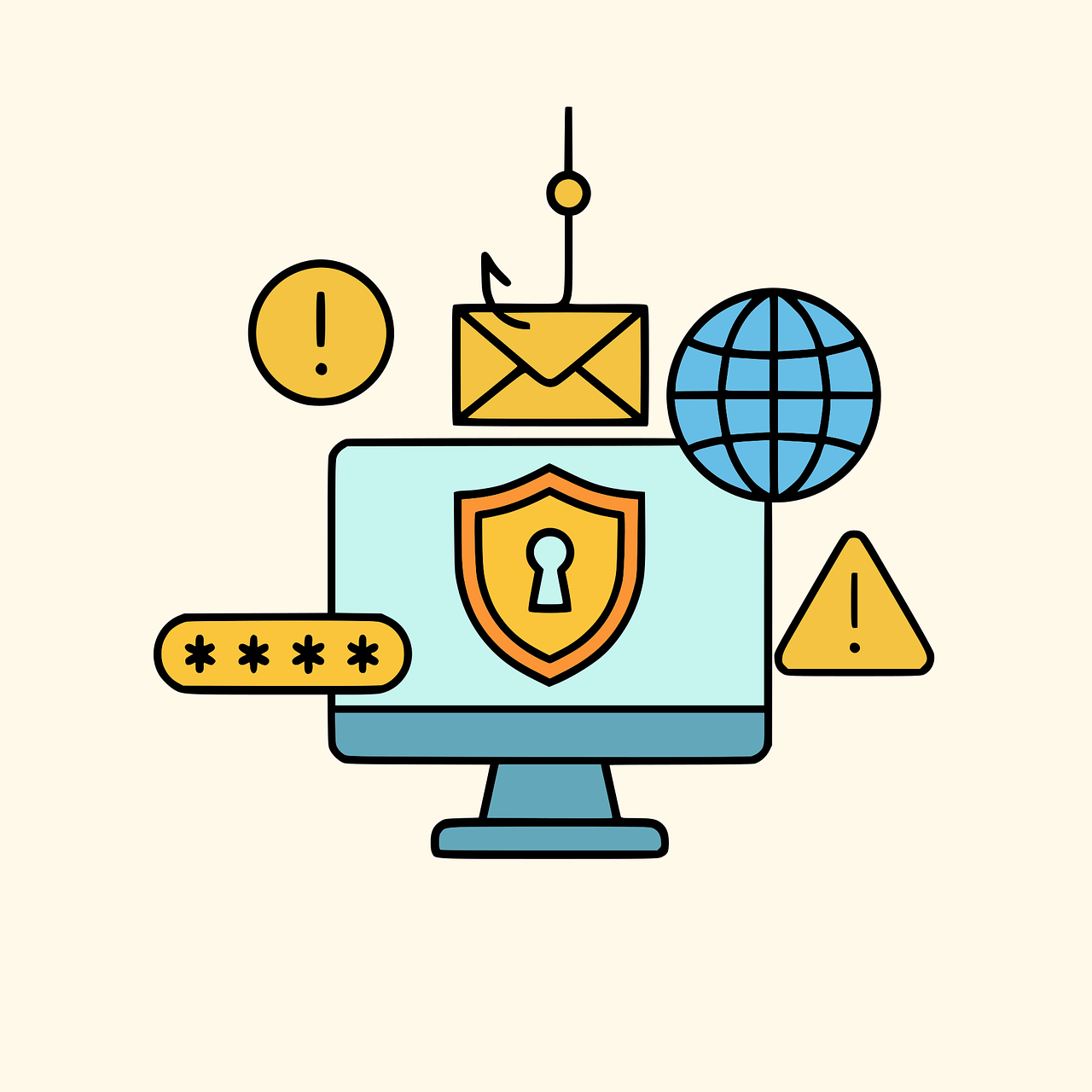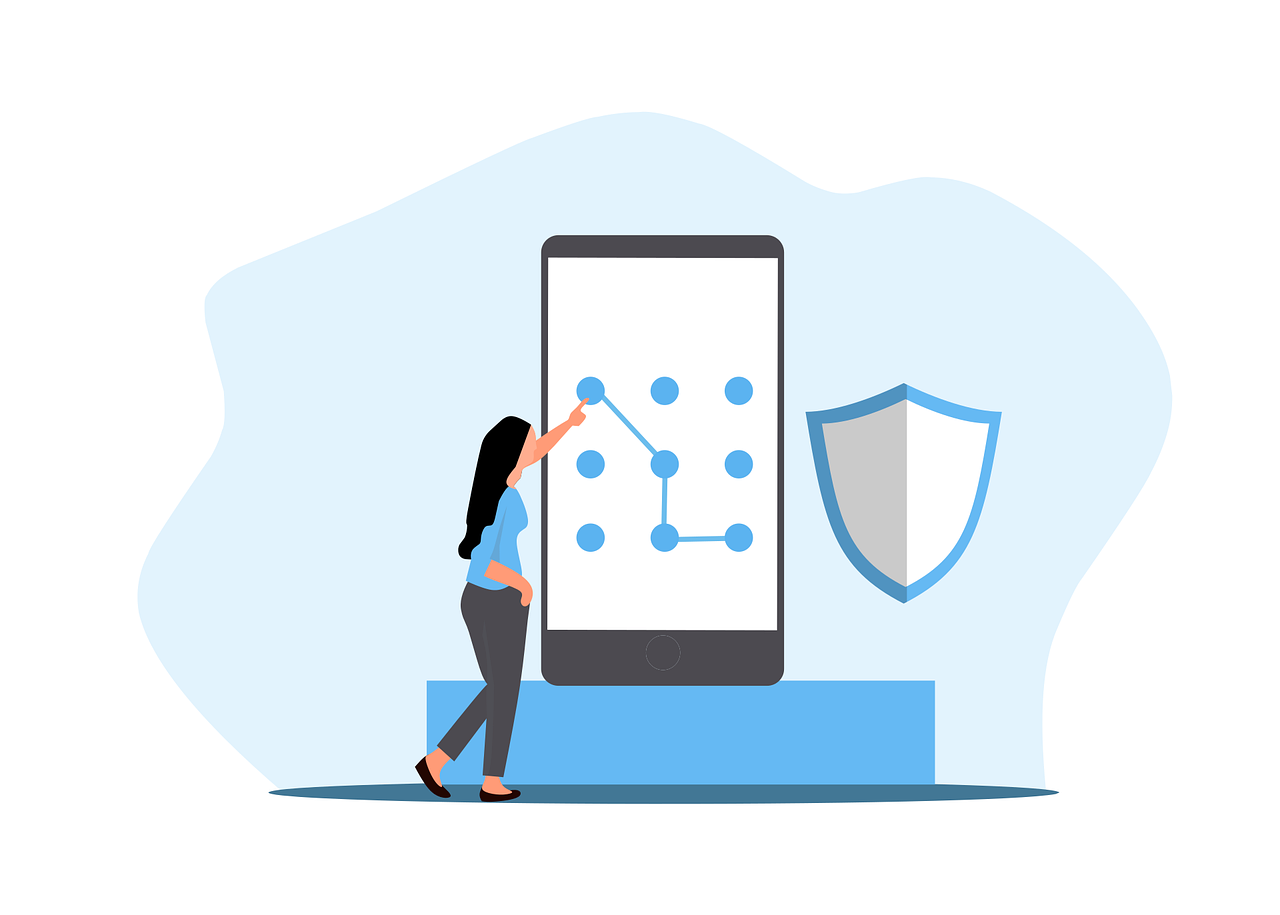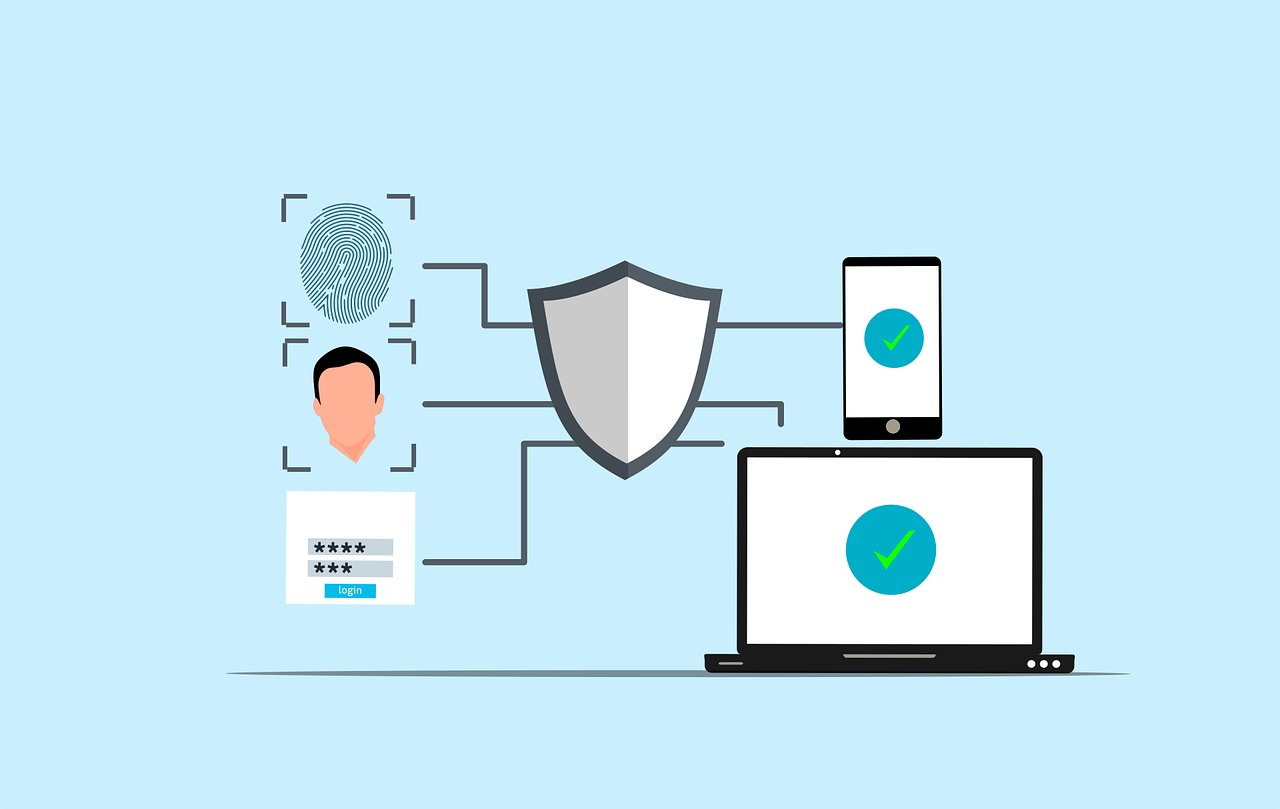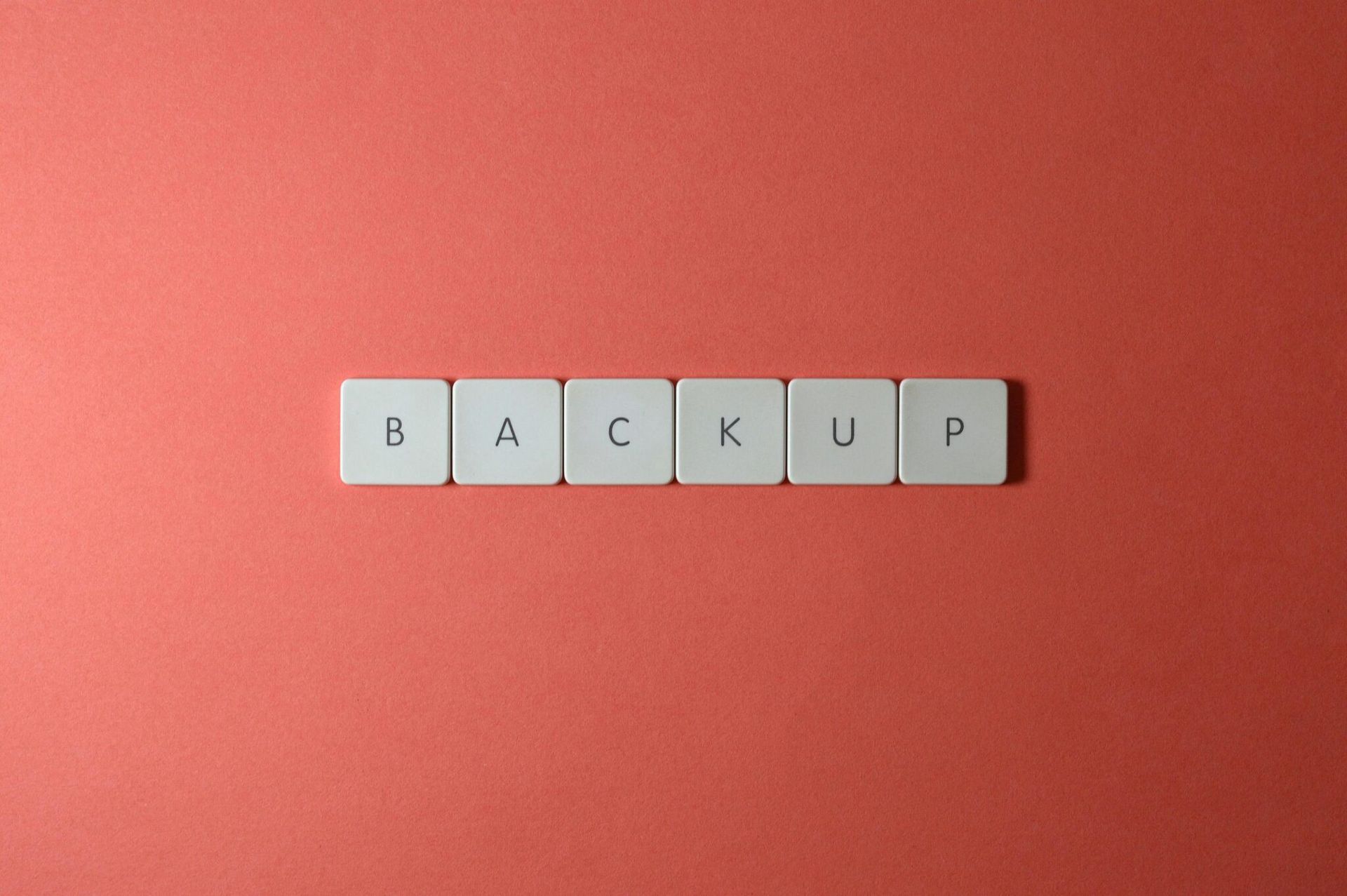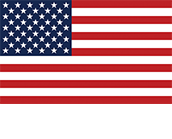What is Password Spraying?
What is Password Spraying?
Password spraying is a complex type of cyberattack that uses weak passwords to get into multiple user accounts without permission. Using the same password or a list of passwords that are often used on multiple accounts is what this method is all about. The goal is to get around common security measures like account lockouts.
Attacks that use a lot of passwords are very successful because they target the weakest link in cybersecurity, which is people and how they manage their passwords. This piece will explain how password spraying works, talk about how it’s different from other brute-force attacks, and look at ways to find and stop it. We will also look at cases from real life and talk about how businesses can protect themselves from these threats.
What Is Password Spraying And How Does It Work?
A brute-force attack called “password spraying” tries to get into multiple accounts with the same password. Attackers can avoid account shutdown policies with this method. These policies are usually put in place to stop brute-force attacks that try to access a single account with multiple passwords. For password spraying to work, a lot of people need to use weak passwords that are easy to figure out.
Attackers often get lists of usernames from public directories or data leaks that have already happened. They then use the same passwords to try to log in to all of these accounts. Usually, the process is automated so that it can quickly try all possible pairs of username and password.
The attackers’ plan is to pick a small group of common passwords that at least some people in the target company are likely to use. These passwords are usually taken from lists of common passwords that are available to the public, or they are based on information about the group, like the name or location of the company. Attackers lower their chances of being locked out while increasing their chances of successfully logging in by using the same set of passwords for multiple accounts.
A lot of people don’t notice password spraying attacks because they don’t cause as much suspicious behavior as other types of brute-force attacks. The attack looks less dangerous because only one password is used at a time, so it might not set off any instant alarms. But if these attempts are made on multiple accounts, they can have a terrible effect if they are not properly tracked and dealt with.
Password spraying has become popular among hackers, even those working for the government, in recent years. Because it is so easy to do and works so well to get around security measures, it is a major threat to both personal and business data security. As cybersecurity improves, it will become more important to understand and stop password spraying threats.
In the next section, we’ll discuss how password spraying differs from other types of cyberattacks and explore strategies for its detection.
How Does Password Spraying Differ from Other Cyberattacks?
Password spraying is distinct from other brute-force attacks in its approach and execution. While traditional brute-force attacks focus on trying multiple passwords against a single account, password spraying uses a single password across multiple accounts. This difference allows attackers to avoid triggering account lockout policies, which are designed to protect against excessive login attempts on a single account.
Understanding Brute-Force Attacks
B1ute-force attacks involve systematically trying all possible combinations of passwords to gain access to an account. These attacks are often resource-intensive and can be easily detected due to the high volume of login attempts on a single account.
Comparing Credential Stuffing
Credential stuffing is another type of brute-force attack that involves using lists of stolen username and password combinations to attempt logins. Unlike password spraying, credential stuffing relies on previously compromised credentials rather than guessing common passwords.
The Stealthy Nature of Password Spraying
Password spraying attacks are stealthier than traditional brute-force attacks because they distribute attempts across many accounts, making them harder to detect. This stealthiness is a key factor in their effectiveness, as they can often go unnoticed until significant damage has been done. In the next section, we’ll explore how organizations can detect and prevent these attacks.
How Can Organizations Detect and Prevent Password Spraying Attacks?
Detecting password spraying attacks requires a proactive approach to monitoring and analysis. Organizations must implement robust security measures to identify suspicious activities early on. This includes monitoring for unusual login attempts, establishing baseline thresholds for failed logins, and using advanced security tools to detect patterns indicative of password spraying.
Implementing Strong Password Policies
Enforcing strong, unique passwords for all users is crucial in preventing password spraying attacks. Organizations should adopt guidelines that ensure passwords are complex, lengthy, and regularly updated. Tools like password managers can help users generate and securely store strong passwords.
Deploying Multi-Factor Authentication
Multi-factor authentication (MFA) significantly reduces the risk of unauthorized access by requiring additional verification steps beyond just a password. Implementing MFA across all user accounts, especially those accessing sensitive information, is essential for protecting against password spraying.
Conducting Regular Security Audits
Regular audits of authentication logs and security posture assessments can help identify vulnerabilities that could facilitate password spraying attacks. These audits should focus on detecting trends that automated tools might miss and ensuring that all security measures are up-to-date and effective. In the next section, we’ll discuss additional strategies for protecting against these threats.
What Additional Measures Can Be Taken to Enhance Security?
Beyond the core strategies of strong passwords and MFA, organizations can take several additional steps to enhance their security posture against password spraying attacks. This includes configuring security settings to detect and respond to suspicious login attempts, educating users about password security, and implementing incident response plans.
Enhancing Login Detection
Organizations should set up detection systems for login attempts to multiple accounts from a single host over a short period. This can be a clear indicator of a password spraying attempt. Implementing stronger lockout policies that balance security with usability is also crucial.
Educating Users
User education plays a vital role in preventing password spraying attacks. Users should be informed about the risks of weak passwords and the importance of MFA. Regular training sessions can help reinforce best practices in password management and security awareness.
Incident Response Planning
Having a comprehensive incident response plan in place is essential for quickly responding to and mitigating the effects of a password spraying attack. This plan should include procedures for alerting users, changing passwords, and conducting thorough security audits.
Taking Action Against Password Spraying
Password spraying is a significant threat to cybersecurity that exploits weak passwords to gain unauthorized access to multiple accounts. Organizations must prioritize strong password policies, multi-factor authentication, and proactive monitoring to protect against these attacks. By understanding how password spraying works and implementing robust security measures, businesses can safeguard their data and systems from these sophisticated cyber threats.
To enhance your organization’s cybersecurity and protect against password spraying attacks, consider reaching out to us. We specialize in providing expert guidance and solutions to help you strengthen your security posture and ensure the integrity of your digital assets. Contact us today to learn more about how we can assist you in securing your systems against evolving cyber threats.
Article used with permission from "The Technology Press".